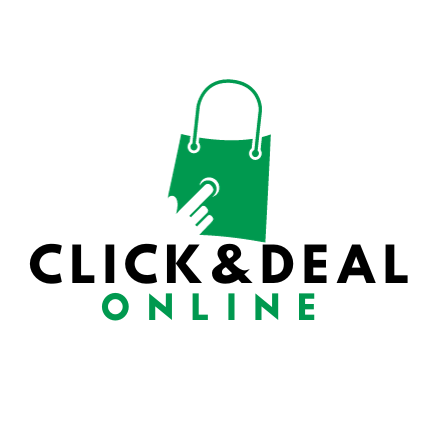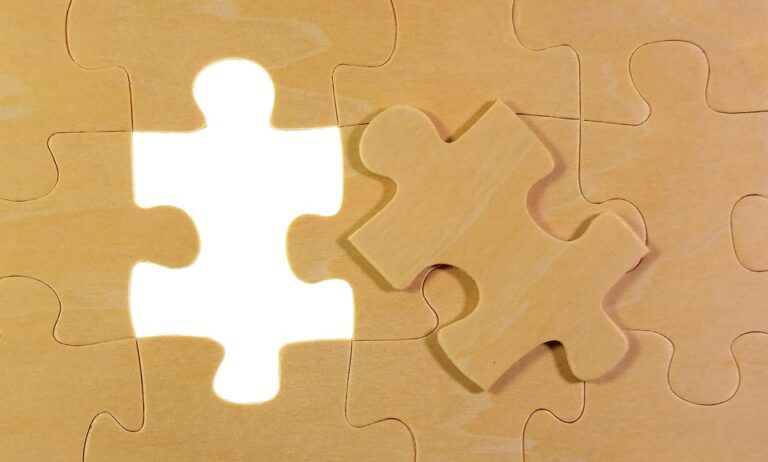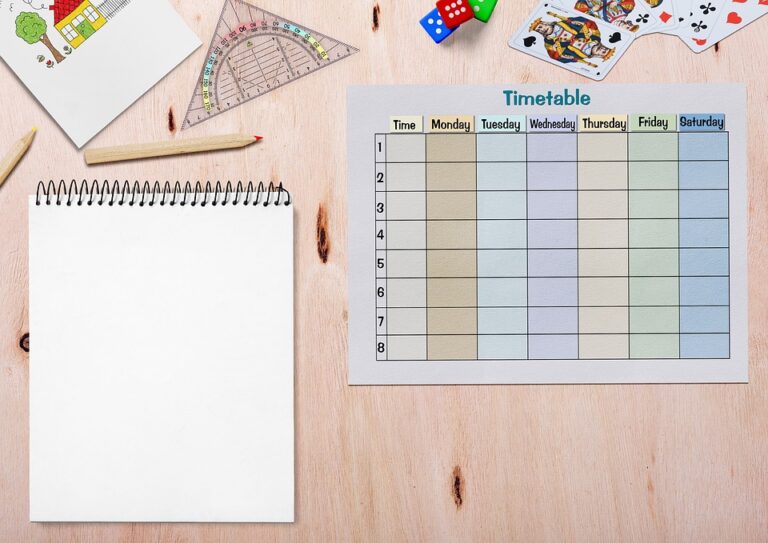How to Optimize Your Gaming PC for Maximum Performance
As a gamer, you know that having a high-performance gaming PC is essential for achieving the best gaming experience. However, even the most powerful gaming rigs can benefit from optimization to ensure maximum performance. In this article, we will discuss various tips and techniques to optimize your gaming PC and unleash its full potential.
1. Keep Your Drivers Up to Date
One of the most crucial steps in optimizing your gaming PC is to keep your drivers up to date. Graphics card drivers, in particular, play a significant role in enhancing gaming performance. Manufacturers regularly release driver updates that can improve compatibility and performance with new games. Make it a habit to check for driver updates and install them as soon as they are available.
2. Optimize In-Game Settings
Each game comes with a range of graphical settings that can be adjusted according to your system’s capabilities. Tweaking these settings can significantly impact your gaming performance. Start by lowering or disabling resource-intensive features like anti-aliasing, ambient occlusion, and motion blur. Experiment with different settings to find the right balance between visuals and performance.
3. Manage Background Processes
Background processes running on your PC can consume system resources and affect gaming performance. To optimize your gaming PC, close unnecessary applications and disable any startup programs that you don’t need while gaming. You can use the Task Manager (Ctrl + Shift + Esc) to identify resource-hungry processes and close them.
4. Utilize Game Mode
Windows 10 introduced a Game Mode feature that prioritizes system resources for gaming. This mode ensures that your PC dedicates maximum resources to the game you’re playing, resulting in improved performance. To enable Game Mode, press Windows Key + G to open the Game Bar, click on the settings icon, and toggle the Game Mode option.
5. Clean up Your Hard Drive
A cluttered hard drive can slow down your gaming PC. Regularly clean up your hard drive by uninstalling unnecessary programs, deleting temporary files, and clearing browser caches. Additionally, consider using disk cleanup tools like CCleaner to scan and remove unnecessary files, freeing up valuable storage space and improving system performance.
6. Optimize Windows Power Settings
Windows power settings can significantly impact your gaming experience. By default, Windows is set to Balanced power mode, which sacrifices performance for energy efficiency. To optimize your gaming PC, change the power plan to High Performance. To do this, go to Control Panel > Power Options and select High Performance.
7. Overclock Your Hardware
Overclocking is a technique used to push your hardware beyond its factory settings to achieve higher performance. However, this technique should be approached with caution, as it can void warranties and potentially damage your components if done incorrectly. If you are comfortable with overclocking, research your specific hardware and follow guides to safely overclock your CPU, GPU, and RAM for improved gaming performance.
8. Ensure Adequate Cooling
Overheating can cause performance throttling and system instability. Ensure that your gaming PC has proper cooling, including adequate airflow, fans, and CPU cooler. Regularly clean dust filters and ensure that vents are not blocked. Additionally, consider investing in additional cooling solutions like liquid cooling or aftermarket fans if you find your system running hot during intense gaming sessions.
9. Upgrade Hardware
If your gaming PC is struggling to keep up with the demands of modern games, consider upgrading your hardware. Upgrading components like the graphics card, RAM, or storage drive can significantly improve gaming performance. Research the recommended specifications for the games you want to play and identify the components that need upgrading. Consult with experts or use online forums to ensure compatibility and make informed decisions.
10. Regularly Update and Maintain Your PC
Regularly updating your operating system, antivirus software, and other essential programs ensures that your gaming PC is secure and optimized. These updates often include performance improvements and bug fixes that can enhance gaming performance. Additionally, perform regular maintenance tasks like disk defragmentation and system scans to keep your PC running smoothly.
By following these tips and techniques, you can optimize your gaming PC for maximum performance and enjoy a seamless gaming experience. Remember, every system is unique, so it may take some trial and error to find the optimal settings for your specific PC. Stay informed about the latest hardware and software advancements to keep your gaming rig up to date and ready for the latest and most demanding games.